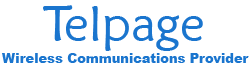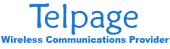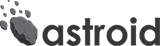Step 1: Locate your Wireless Router.

Step 2: On the back of the router, there is a reset button, five Ethernet ports, and a power port.
The cable in the WAN/Internet port plugs into the Gigabit Data port on the power supply. The cable in the Power port plugs into an electrical outlet.
Make sure you Do Not Press the Reset button because this will wipe the configuration on the router and it will need to be reconfigured.

Step 3: Unplug the power cord from the Power Port and wait 15 seconds then plug it back in.
Step 4: Wait up to two minutes, then check to see if you are back online.
If that didn't work, proceed to the following steps below...
Step 5: Locate the radio power supply. It should be a small black box with a power cable coming out of one side and two Ethernet cables coming out the other side.
The Gigabit Data + Power port powers the radio and the Gigabit Data port connects to the WAN/Internet port on your Wireless Router.

Step 6: Locate the wire going outside to your Telpage radio. It should be plugged into the power supply on the Gigabit Data + Power port.

Step 7: Unplug the wire that is connected to the Gigabit Data + Power port and wait 15 seconds, then plug it back in.
Unplugging this wire removes power from the radio, and plugging it back in will power it back on.
Step 8: Wait up to two minutes then check if your devices are back online.
Step 9: If the steps above did not resolve the issue, give us a call at 434-634-5100 for further technical support